Horizon Mirage 5.0 What to Look Out For!
On 25th Jun 2014, VMware has announced the availability of Horizon Mirage 5.0. This marks another milestone to complete the full Horizon 6 release (shorting vC Ops 6 for View).
Key features in my opinions:
1) The interesting features other than the support of Windows 8.1, is the cross migration between 32 bits and 64 bits OS. A summary below:
Key features in my opinions:
1) The interesting features other than the support of Windows 8.1, is the cross migration between 32 bits and 64 bits OS. A summary below:
- Windows XP 32 bits to Windows 7 32 bits & 64 bits
- Windows Vista 32 bits to Windows 7 32 bits & 64 bits
- Windows Vista 64 bits to Windows 7 64 bits
- Windows 7 32 bits to Windows 8.1 32 bits & 64 bits
- Windows 7 64 bits to Windows 8.1 64 bits
3) The removal of installing a Horizon Mirage Edge server using a Windows OS. Instead a vApp is provided this time round. No more cumbersome setup.
4) Horizon Mirage alarms - Now you can identify the problems and not having to go through a list of nodes in your inventory to filter out which are having what issues.
Web URLs
There are some changes to the web URLs for the Web Portal and the File portal. If you refer to my previous post on Horizon Mirage 4.4 it was the first time IIS was used. Below are the changes:
- Web Access
https://Explorer (URL can be changed in the Horizon Mirage Server) - https://localhost:6443/Explorer (for http use port:6080)
- Admin Web Access
https://AdminExplorer (this is something new where administrator can search for any specific user/desktop) - https://localhost:6443/AdminExplorer (for http use port:6080)
- Web Manager (Dashboard used by Web Help Desk & Web Protection Manager role)
https://HorizonMirage/ - New> https://localhost:7443/VMwareMirage (for http use port:7080)
You can see that more buttons are now available. You will notice also the alarm icon been added in the Web manager as well as the Mirage Management Console.
If you double click a managed device, you will be able to see the details. You can also click on the minimize to keep it open in your tab.
Here you can see we are viewing the details of the CVD over from the backup section.
Resources
Here I have consolidated Horizon Mirage 5.0 information and resources as well as the USMT download instruction (which is pretty difficult to extract in my opinion).
Horizon Mirage Product web site.
You can see the release notes here.
You can find the documents here.
Download the evaluation here.
Download the binary here for customers.
To make life simple for everyone I have compile USMT 4.0, 5.0 and 6.3 into one file here.
Where to find USMT?
For USMT 5.0 which can be downloaded here for the Windows Assessment and Deployment Kit for 80 (ADK8.0 Tools at 3.4GB). Run the downloader, to download the setup files. Install and select only the USMT in order to extract it.
How to get USMT 6.3 for Windows 7 to Windows 8.1 migration? You have to download the downloader from Microsoft here (4.1GB but you only need USMT in this package). Run it to start download of the Windows Assessment and Deployment Kit for 8.1 (ADK8.1) Tools which you can specify a location as show. Run the setup and choose only USMT. Remember to uninstall after you copy out the USMT.
For any reason you need USMT 4.0, ADK for Windows 7 is available here. This is a release as an ISO format. Mount it, install the ADK and extract USMT from "C:\Program Files\Windows AIK\Tools\USMT\".
Note: Microsoft has been inconsistent on the way USMT tools is distributed. Since first release in 4.0, it is in ISO format. For USMT 5.0 & 6.3, you will need to install to extract the USMT. Also the uninstall names for all three version of USMT are totally inconsistent. See below:
USMT 4.0
USMT 5.0
USMT 6.3
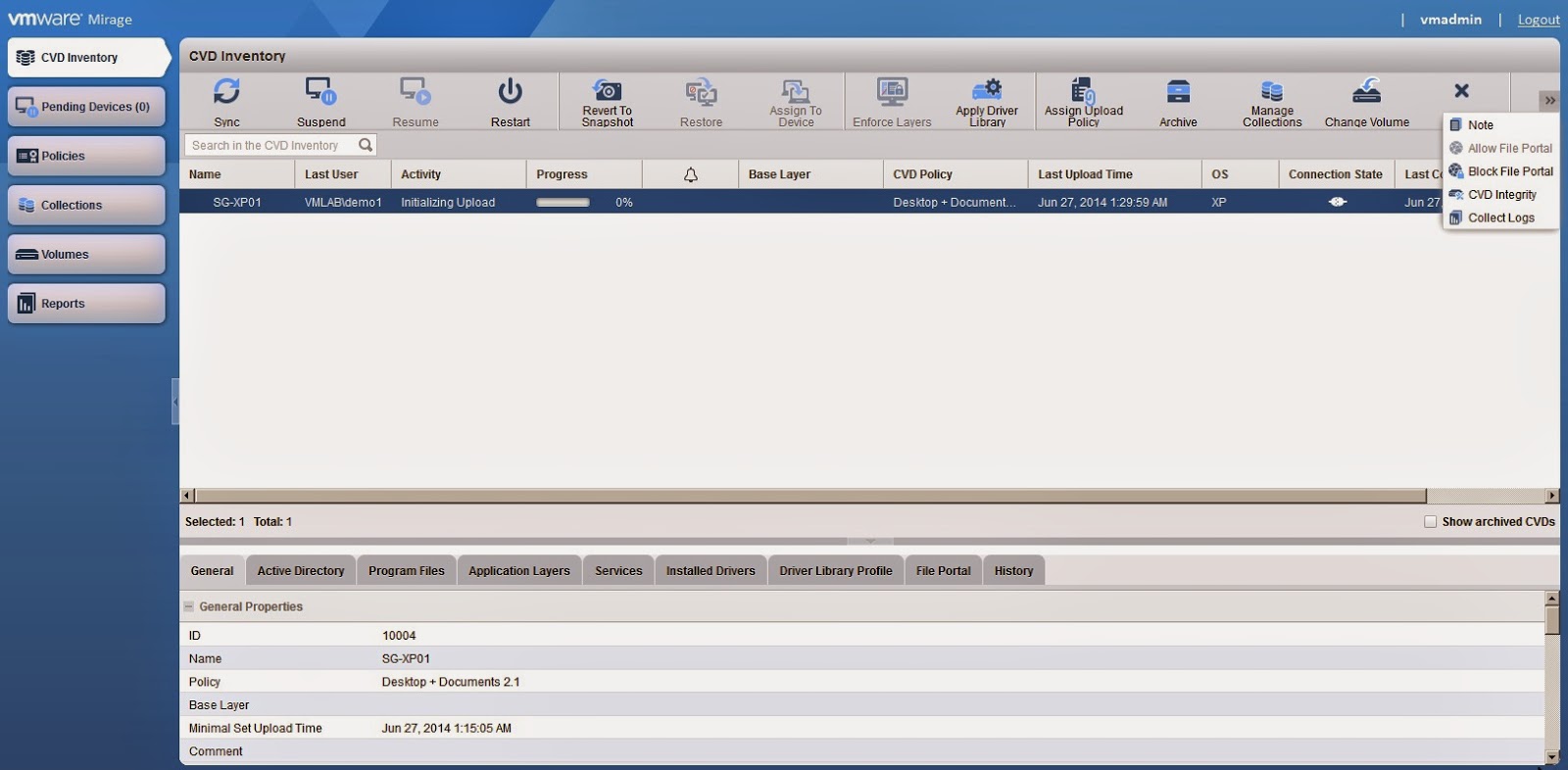






Comments